Here we will Quickly show how to in install/reinstall XAMPP on windows:
1)Open the search window.Type Xampp and hit Enter.Click on Download.
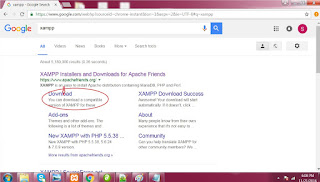
2)It will take you on https://www.apachefriends.org/index.html.Now click on the first download Link.
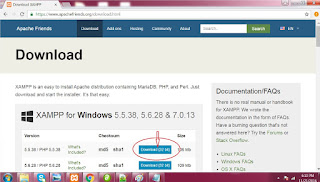
3)Download will start soon you can see it at the end of left corner
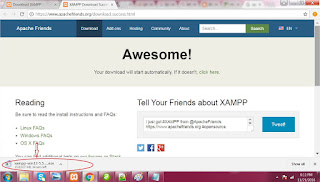
4)When the download is complete,open the download folder and find the
executable file.If you are reinstalling it delete all the xampp directory and
icons.Delete any shortcuts from Start Menu, Desktop, etc.(For
uninstalling you have to stop the service first and then uninstall completely).
5)To start installing click on the Executable File.If it say some thing like this:
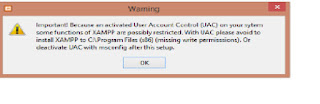
You have to Disable UAC (User Account Control) as it restricts certain
administrative function needed to run a web server.
Steps to Disable UAC:
a)Hit the window key+R
b)Type msconfig and hit Enter.
c)Look at the tabs above click on tool.
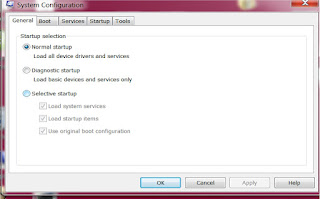
d)Highlight 'change UAC Setting' and the click on launch.
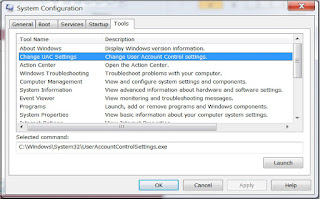
e)You can see a slider check if it is at end or not if not drag the slider all the way down
f) Click ok
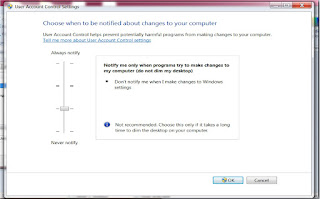
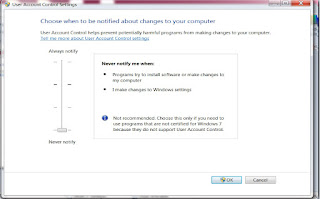
g)now you can click ok on System Configuration window
You have sucessfully changed the UAC setting
6) Click on executable file of XAMPP. It will start installing XAMPP on your System;
Accept the default setting make sure everything is checked and click next:
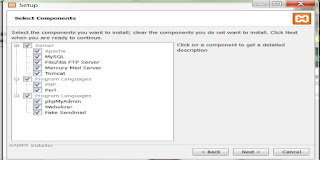
7) Click on Next
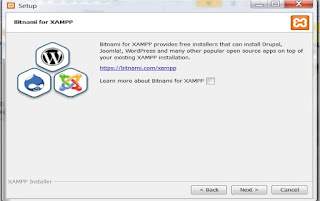
8) Click on Next.It is going to unpack all those files and install it for you.
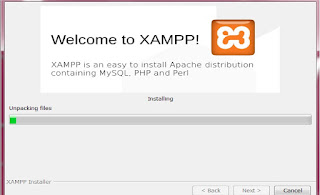
9)Click on Finish.
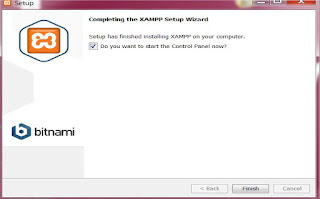
10)You have successfully installed the XAMPP.
Now to start XAMPP control pannel type xampp on search bar. Click on xampp icon.
Now click on start button of Apache and MySQL
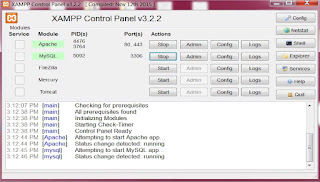
11)Now to check if Apache is Successfully running type 'localhost' on address bar of you browser You will be directed to this page.Means you have success fully installed your XAMPP
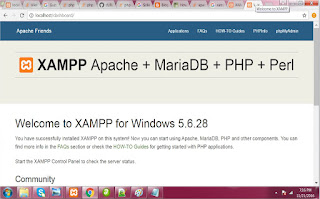
No comments:
Post a Comment